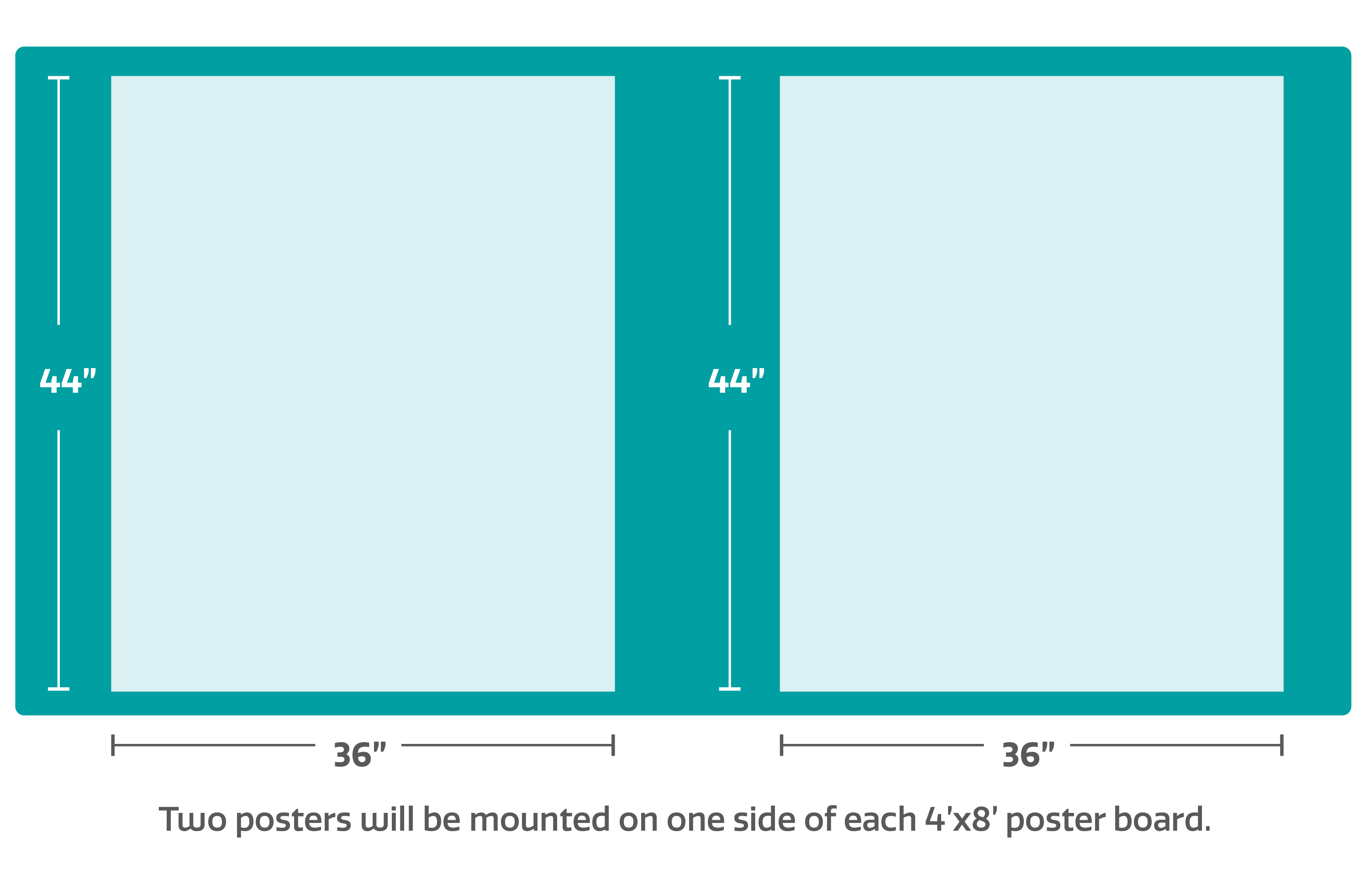Presenter Information
This page contains instructions for session chairs, speakers, and poster presenters (scroll down).
Contributing
Everyone who submitted an abstract has been assigned a talk or a poster. See the spreadsheet of all contributed talks and posters with their session assignments.
Late posters: email Melissa Graham to inquire about space.
Late talks: most sessions are full, but it is OK to reach out directly to session chairs to inquire about space.
Virtual posters (Rubin Research Bytes; RRBs): All are welcome to contribute a virtual poster, whether attending the working in-person or virtually. See how to create a Rubin Research Byte.
Virtual attendees:
- Contributed talks can be given virtually.
- Session co-chairs can be virtual (at least 1 co-chair must be in-person).
Switching from in-person to virtual?
- For talks, all rooms can accommodate virtual presentations, just let the session chair know.
- For posters, let Melissa Graham know.
Questions?
Contact Melissa Graham.
1. Session chairs
- Thank you very much for (co)-chairing a session, it is greatly appreciated.
- At least one of the session chairs should be in-person.
- Contact SOC chairs Melissa Graham or Gautham Narayan for help with anything, anytime.
- Use these reminder slides (link to be added) in your session please.
1.1. Breakout sessions and rooms
- Check the block agenda for the date, time, and location of your session.
- All breakout sessions are 1.5 hours (90 minutes) long.
- All three rooms are fully hybrid (Zoom capabilities).
- All three rooms will be theater-style seating.
1.2. Planning the session
- Accommodate the contributed talks assigned to your session by the SOC.
- Contributed talks assigned to your session should not be given less than 7+3 minutes (more is ok).
- Contributed talks may be virtual or in-person; check with the speaker if you need to know in advance.
- Create the agenda for the breakout.
-
Fill the rest of the 90 minutes not taken up by contributed talks (if there is extra time).
-
As chair, provide a talk, facilitate a discussion, or lead an activity yourself.
-
Invite speakers to present (e.g., flash talks, regular talks, tutorials, panel discussions).
-
Accommodate late requests from attendees to speak in your session (if there is extra time).
-
A maximum of seven talks per session is recommended, to allow time for introductions & transitions.
-
- Ensure the session's webpage has an up-to-date abstract, agenda, and speaker list.
- Put a draft up as soon as possible; aim for a final version by the end of June.
- The page is important. It is how attendees will decide which parallel session to attend.
- Can't edit yourself? Email Melissa with the requested changes.
- Identify an in-person "Zoom & Slack monitor".
-
A co-chair can be the remote monitor.
-
They will be in charge of interacting with remote participants.
-
Plan to solicit input from remote attendees and include them in activities.
-
1.3. Running the session
- Arrive in the room 15 min early to set up the Zoom.
- Technical help will be on-hand before the session.
- The in-room projectors will display Zoom participants and the shared screen.
- Anyone may present slides from their own laptop by joining Zoom and sharing their screen.
- Be aware of your own biases and aim for an inclusive session.
- When taking questions, start with one from a junior or diverse audience member.
- Solicit additional contributions with leading questions such as:
- "What do junior people think of this policy?"
- "How might this affect people from smaller colleges?"
- If you witness violations of the Code of Conduct, follow the reporting recommendations (see menu above).
1.4. Considerations for a hybrid session
- Ensure all components of your session are virtually accessible.
- Reach out in the #rcw-help channel in Slack at any time if tech help is needed.
- Request that your speakers upload slides to the session webpage in advance.
- Everyone must speak into a microphone in order for remote participants to hear.
- If the ceiling microphones aren't working there should be a handheld available.
- Any small-group discussions or icebreaker games must be facilitated for the virtual participants.
- If there are multiple small groups formed in-person, one or more virtual groups should be facilitated.
- Any brainstorming session should include virtual participants.
- They need to see, e.g., a whiteboard, and be able to contribute suggestions.
2. Speakers (contributed talks)
- Thank you for giving a talk! It is appreciated.
- Talks can be given in-person or virtually.
- All contributed talks are scheduled in one of the 1.5 hour parallel breakout sessions.
- Please read through the section above for session chairs to learn more about breakout organization.
- There are three paths for contributing a talk:
- (1) Submitting an abstract, then being selected by the SOC and assigned to a session.
- (2) Being invited to speak in a session by the chair.
- (3) Reaching out to a session chair to volunteer a late contribution.
- The default time for contributed talks is 7 minutes, with 3 minutes for questions.
- Session chairs may allocate additional time to contributed talks.
- Session chairs may invite shorter talks (e.g., flash talk) or panel-style speakers.
- Ensure your name and talk title are listed on the session's webpage.
- If not, reach out to the session chair to make corrections.
- Slides: speakers are encouraged to create slides using color palettes and fonts that are suitable for color-blind and dyslexic participants.
- Aside from that, there is no template.
- It is helpful to all if you upload your slides to the session's webpage in advance.
- Zoom: slides can be projected in the room via Zoom screen share from your own laptop.
- This is true whether you are presenting in-person or virtually.
- Ensure your Zoom is up-to-date and test your screen share in the room before the session.
- As a back up, make sure the session chair has your slides by uploading them to the session's webpage.
- Recording: all breakout sessions will be automatically recorded by Zoom.
-
Contact the session chair in advance if you do not want your presentation to be recorded.
-
3. Poster presenters
- Thank you for presenting a poster! It is much appreciated.
- Follow the poster dimension guidelines below.
- Poster presenters will be assigned a two days for their poster (Mon+Tue or Wed+Thu).
- Put your poster up in the morning of your first day in any open space; pins will be provided.
- Put posters up right at the board edges, not in the middle (see diagram below).
- Please remove your poster at the end of the second day.
- Designated poster-viewing times will be the afternoon breaks on Mon, Tue, Wed, and Thu.
- Stand by your poster at these times if you'd like to engage in conversations.
- It is also ok to not do that.
- Student poster presenters will be invited to give a 30-second poster flash talk in the Tuesday plenary.
-
Contact Melissa Graham if you are a student poster presenter who wants to give a flash talk.
-
- Posters must be printed before arriving at the venue.
- If shipping, ask your hotel about options to receive a package as a guest.
3.1. Poster dimensions
- Posters should be no wider than 36 inches (3 feet).
- Portrait dimensions of 36 inches wide by 44 inches tall are recommended.
- Poster boards are 8 feet long and there will be two posters per side.
- Posters on either end should be pinned as close to the edge of the board as possible.
NOTICE - You must login to see zoom links for each session.